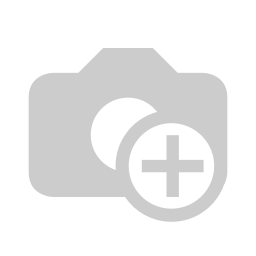Stock Picking Compute Delivery Date
Stock Picking Compute Delivery Date
This module allows to recompute the delivery dates of outgoing Moves based on the dates of incoming Moves for the same product. That means that for every outgoing move we update the expected date based on our best guess based on the information we have.
The method we use is different for Make to Order and Make to Stock products.
In all cases, at the end we add the security margin defined for the company.
Make to Order
For every outgoing Move the system finds the corresponding incoming Move. That is identified by the 'move_dest_id' (Destination Move) field. In the usual case where the incoming Move is generated by a Purchase Order that in turn is generated by the Scheduler, that field is filled automatically by OpenERP. For that module we use only that field, so we do not need a dependency on the Purchase module.
The date of the incoming Move, plus the Security Days defined in the Company, is then written in the outcoming Move. The existing expected date is not used and is overwritten.
Make to Stock
For Make To Stock products, the logic is more complex.
First, for each product, the system takes the list of outgoing Moves ordered by creation date, and the list of incoming Moves ordered by expected date.
It then loops over the outgoing Moves, and for each one, it tries to find at what time we will have enough stock to make the delivery. That information is based on the current stock, and on the day when we expect to receive deliveries of the same product.
If incoming Moves run out, we stop processing the product and leave any remaining outgoing Moves untouched. We may decide to change that logic later.
User Interface
The process can be run in three ways:
- Select a few lines from the Products tree view, and from "More" click "Compute delivery dates for all products".
- Click Warehouse / Products / Compute all delivery dates.
- A Scheduled action is provided, initially disabled.
Possible future improvements
- Behave differently when incoming Moves run out
- Use the Priority field to decide which outgoing Moves to process first (now only the expected date is used)
Once the user has seen at least one product this snippet will be visible.