Spreadsheet Oca
Allow to edit spreadsheets
Spreadsheet Oca
This module adds a functionality for adding and editing Spreadsheets using Odoo CE.
It is an alternative to the proprietary module spreadsheet_edition of Odoo Enterprise Edition.
Table of contents
Usage
Create a new spreadsheet
- Go to 'Spreadsheet' menu
- Click on 'Create'
- Put a name, then click on the "Edit" button
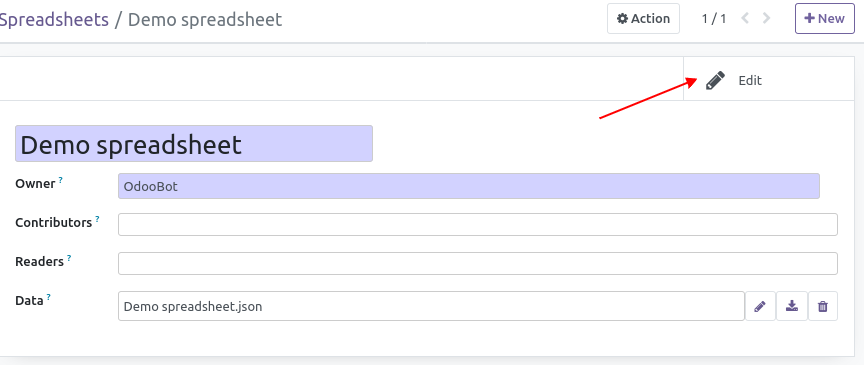
- At this point you switch to spreadsheet editing mode. The editor is named o-spreadsheet and looks like another common spreadsheet web editors. (OnlyOffice, Ethercalc, Google Sheets (non-free)).
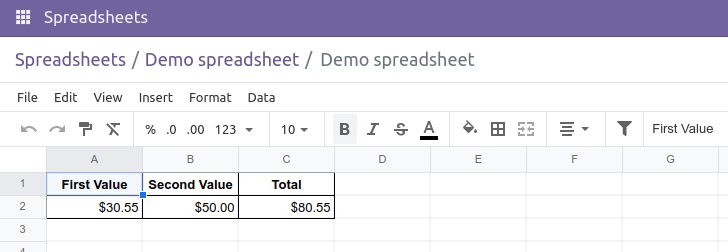
- You can use common functions SUM(), AVERAGE(), etc. in the cells. For a complete list of functions and their syntax, Refer to the documentation https://github.com/odoo/o-spreadsheet/ or go to https://odoo.github.io/o-spreadsheet/ and click on "Insert > Function".
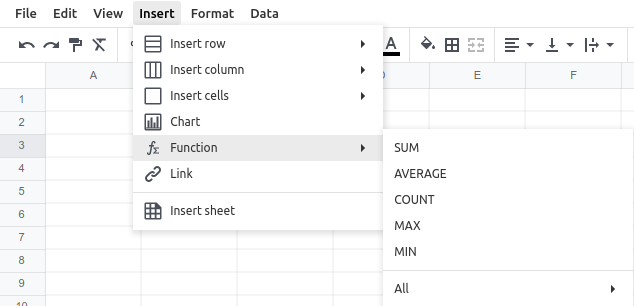
Note: Business Odoo module can add "business functions". This is currently the case for the accounting module, which adds the following features:
- ODOO.CREDIT(account_codes, date_range): Get the total credit for the specified account(s) and period.
- ODOO.DEBIT(account_codes, date_range): Get the total debit for the specified account(s) and period.
- ODOO.BALANCE(account_codes, date_range): Get the total balance for the specified account(s) and period.
- ODOO.FISCALYEAR.START(day): Returns the starting date of the fiscal year encompassing the provided date.
- ODOO.FISCALYEAR.END(day): Returns the ending date of the fiscal year encompassing the provided date.
- ODOO.ACCOUNT.GROUP(type): Returns the account ids of a given group where type should be a value of the account_type field of account.account model. (income, asset_receivable, etc.)
Create a new dynamic spreadsheet from pivot
- Go to any pivot
- Press on insert button
- Select the dynamic rows or dynamic columns option and set a number of rows/columns
A new table that will be updated with the actual or filtered values will be added.
Note: When a pivot has multiple levels of aggrupations in the rows or the columns, the number of rows/columns selected will be transfered to each level.
Example: number of groups -> 2 number of rows -> 3
- val1 * subval1.1 * subval1.2 * subval1.3
- val2 * subval2.1 * subval2.2 * subval2.3
- val3 * subval3.1 * subval3.2 * subval3.3
Here is a visual exaple of use: .. figure:: https://raw.githubusercontent.com/OCA/spreadsheet/16.0/spreadsheet_oca/static/description/spreadsheet_dynamic_table.gif
Development
If you want to develop custom business functions, you can add others, based on the file https://github.com/odoo/odoo/blob/16.0/addons/spreadsheet_account/static/src/accounting_functions.js
Known issues / Roadmap
Adding new lines on pivot tables
When we add a pivot table, the number of rows is predefined according to the current data.
In order to add new rows, we need to reinsert the pivot table.
Bug Tracker
Bugs are tracked on GitHub Issues. In case of trouble, please check there if your issue has already been reported. If you spotted it first, help us to smash it by providing a detailed and welcomed feedback.
Do not contact contributors directly about support or help with technical issues.
Credits
Authors
- CreuBlanca
Contributors
- Enric Tobella
- Tecnativa:
- Carlos Roca
Maintainers
This module is maintained by the OCA.

OCA, or the Odoo Community Association, is a nonprofit organization whose mission is to support the collaborative development of Odoo features and promote its widespread use.
This module is part of the OCA/spreadsheet project on GitHub.
You are welcome to contribute. To learn how please visit https://odoo-community.org/page/Contribute.
Once the user has seen at least one product this snippet will be visible.





