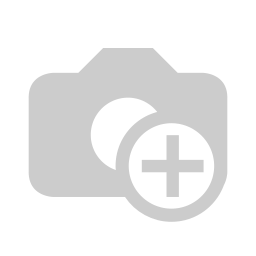Report to printer
Extracted from printjob ( http://apps.openerp.com/addon/1727 ), this module allows to send reports to a printer attached to the server. Settings can be configured globaly, per user, per report and per user and report.
Configuration

First of all, you have to load CUPS printers in OpenERP. You can use a wizard that retrieves them automatically. You just have to click on Update Printers from CUPS and printers will appear within the available printers list.
In the next step you will configure the reports to send to the printers.

Through the report form you can define the system’s behaviour while producing the report.

You can set a global behaviour, or differentiate it according to the user who’s printing. In the example, the global behaviour defines to send the report to client directly (Send to Client), therefore without sending it to the printer. But if user elbati is printing, the report will be sent to the selected printer (Send to Printer).
You can also define a default behaviour associated to the user, in order to establish whether a certain user, when not differently set, wants to send the reports always to a specific printer or not.
After finishing the configuration, you will just have to click on printing button associated to the report (or launch the report by a wizard or whatever) and the system will automatically send the report to the previously set printer
Once the user has seen at least one product this snippet will be visible.